 A city can be constructed using 3D Studio Max in under 5 minutes using the Greeble Plugin and a few simple steps. In the second part of our series on Greebling a City we take a look at creating the cityscape itself.
A city can be constructed using 3D Studio Max in under 5 minutes using the Greeble Plugin and a few simple steps. In the second part of our series on Greebling a City we take a look at creating the cityscape itself.If your new to Greeble take a look at the first part of our tutorial: Greeble a 3D City: Tutorial 1: Greeble Skyscraper.
To build a Cityscape:
You will need:
1x Copy of 3D Studio Max (a 30 Day trial can be downloaded from here)
1x Greeble Plugin installed into your Plugins Folder
Time Required: 5 -10 Minutes
Level: Beginner
Step 1: Making a City Block
Create a new Plane object as pictured below, we used 100x100 units with 10x10 width and length segments (hint: press F4 to view the outline view if it is not visible):
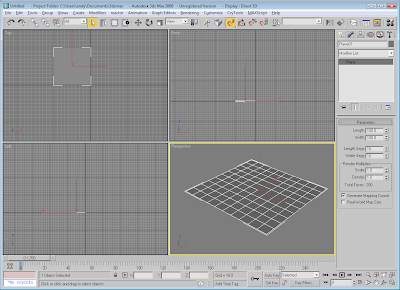 This creates our basic outline, we now want to convert this plane to a Editable Poly, to do this simply right click and select 'Convert to Editable Poly', as pictured below:
This creates our basic outline, we now want to convert this plane to a Editable Poly, to do this simply right click and select 'Convert to Editable Poly', as pictured below: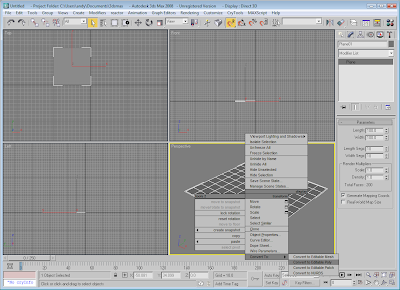
Step 2: Greeble the City
Now we have an editable polygon we can click on our Modify list and select Greeble:
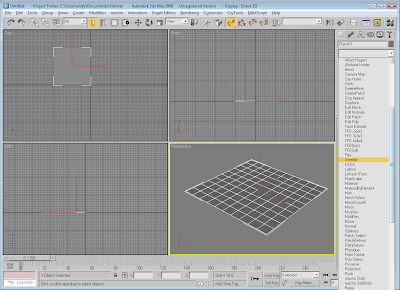 As soon as we click Greeble a basic cityscape will appear with small units on the roof and a low rise city block. There are a couple of tweaks we want to make to create a more city like view, firstly set 'Taper' to 0 and increase the height to say 35 units. This produces the city block illustrated below:
As soon as we click Greeble a basic cityscape will appear with small units on the roof and a low rise city block. There are a couple of tweaks we want to make to create a more city like view, firstly set 'Taper' to 0 and increase the height to say 35 units. This produces the city block illustrated below: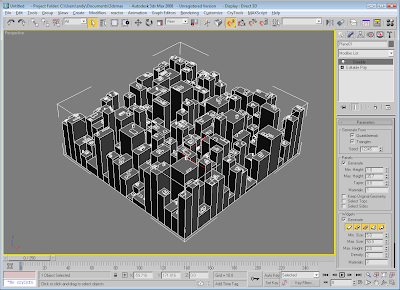 You now have the basics for building a city, if you clone the block and change the heights in each section you will begin to build a background cityscape in which to insert various more detailed buildings as seen in our first tutorial.
You now have the basics for building a city, if you clone the block and change the heights in each section you will begin to build a background cityscape in which to insert various more detailed buildings as seen in our first tutorial. Road layouts can be included and more realism by including simple additions such as street lights and signage. Greeble can be an extremely useful tool for quick and easy city models, we hope this tutorial as provided an insight into how to quickly and easily build your own city.
Road layouts can be included and more realism by including simple additions such as street lights and signage. Greeble can be an extremely useful tool for quick and easy city models, we hope this tutorial as provided an insight into how to quickly and easily build your own city. In future tutorials we will look at Rendering the City, as previewed here and if there is interest taking a look at creating road junctions and textures, let us know if there are any additions you would like to see...
In future tutorials we will look at Rendering the City, as previewed here and if there is interest taking a look at creating road junctions and textures, let us know if there are any additions you would like to see...src="http://pagead2.googlesyndication.com/pagead/show_ads.js">

THANK YOU for posting these tutorials.
ReplyDeleteI'd appreciate some detailing tips, too. Textures, 'hero' buildings with a lot of details, balconies, helicopter pads, etc.
This is great stuff! Yes, please more tutorials (textures, details, entourage, etc). Thanks!
ReplyDeleteAny such method to randomly texture the buildings with a folder full of tons of different building textures?
ReplyDeleteTo Jason:
ReplyDeleteYes there is, Search for Blurscript, they have a script called "Random Materials". It does what it says
I did the search. Google returned one result and it's in Arabic or something. I was able to find a link though.
ReplyDeleteWhich led me to: http://www.neilblevins.com/blurscripts/blurscripts.htm
...which is where the script is available for download.
Thanks.
I've tried using this with my 3ds max 2008 64bit version but it refuses to work, saying something about it not being a proper 32bit application - anything i'm doing wrong?
ReplyDeleteI basically copied the two files into the plugin folder for 3ds max.
Wilson i think the Greeble Plugin only works with the 32 bit version of Max...
ReplyDeleteJames
NO, I just tried.
DeleteIt worked on my MAX 2010 64-bit addition.
bleh.
ReplyDeleteThanks for letting me know :)
I've been using greebles to create stencils for spray paintings. You can see the results on my blog about digital creative if you're interested.
ReplyDeletethnx this is realy cool
ReplyDeletei have some problem(i am noob with 3d studio max) how i can render single building? and how i can rip it (for roads)
thnx a lot
Hay..
ReplyDeleteWilson you can download the 64 bit.. I have 64 bit and it works fine ;)
Link:
http://www.sharecg.com/v/22172/Plug-in/Greeble-64-Bit?PSID=a4f366ddd137a1711da9fda1ea934744
GL =)
can't get it to initalize error code 127
ReplyDeleteany suggestions ?
it was cooooooool!!!
ReplyDeletehehe works like a charm warbo :)
ReplyDeleteThanks heaps :)
Wow, now I just got to work on the detailing. Thanks for the tutorial.
ReplyDeleteGreat! thank you very much!!!
ReplyDeleteexcellent tutorial. build a city in under 5 minutes kewl. be nice to have tutorial on applying roads. I'll go at it on my own but if you make one kewl.
ReplyDeleteJel.
Thank u very much. Is more of this coming in near future?
ReplyDeleteYou are the best. God belss you! :)
ReplyDeleteI am getting an error message saying that it can't initialize the plugins? What might I be able to do? I appreciate the help.
ReplyDeleteI like this because it easily lets you create a city. i try this one
ReplyDeletehow would you texture the buildings?
ReplyDeleteThank you For Your Technic.
ReplyDeletethis is the best thing i seen, im just a beginner in 3ds max , but i really like and want to be as good as you someday, please put up more tutorials.
ReplyDelete