 Greebles became a core part of our 'Fantasy Architecture City' a few years back - allowing details to be added to buildings quickly and easily. In a new series of posts we thought we would provide a walk through of how to quickly and easily create your own city using the Greeble Plugin for 3D Max.
Greebles became a core part of our 'Fantasy Architecture City' a few years back - allowing details to be added to buildings quickly and easily. In a new series of posts we thought we would provide a walk through of how to quickly and easily create your own city using the Greeble Plugin for 3D Max.For those new to Greebles - Wikipedia defines them as:
A greeble or nurnie is a small piece of detailing added to break up the surface of an object to add visual interest to a surface or object, particularly in movie special effects. They serve no real purpose other than to add complexity to the object, and cause the flow of the eye over the surface of the object to be interrupted, usually giving the impression of increased size. It is essentially the small detailed technical part of a larger object. The detail can be made from geometric primitives, including cylinders, cubes, and rectangles, combined to create intricate, but meaningless, surface detail. Greebles are commonly found on models or drawings of fictional spacecraft in science fiction.
In part one we are going to build the skyscraper featured top right:
You will need:
1x Copy of 3D Studio Max (a 30 Day trial can be downloaded from here)
1x Greeble Plugin installed into your Plugins Folder
Time Required: 5 -10 Minutes
Level: Beginner
Step 1: Making a Cylinder
Create a new cylinder in 3D Max with the following units: Radius: 50, Height: 600, Height Segments: 32, as pictured below:
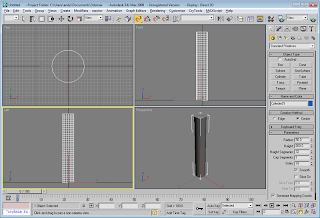
For those new to 3D Max the Cylinder object can be found under 'Standard Primitives' on the right hand side tab with the 'Arrow' Icon.
Step 2: Selecting the Polygons
We are going to give the cylinder some shape by using the 'Taper' Modifier, before we taper we need to convert the Cylinder to an 'Editable Poly' - simply right click on your cylinder and select 'Convert To/Convert to Editable Poly':
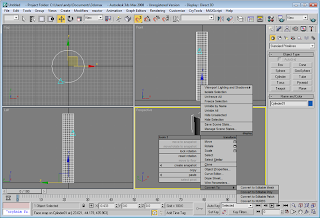
Step 3: Adding some Shape
Now our cylinder is converted we need to select all the polygons in order to change the shape to something a little more interesting. Go into the objects 'Modify' list - you will find 'Modify' next to the Create Tab. Expand the drop down list and select 'Polygon', now click and drag around the object and you will see your selected polygons turn red.
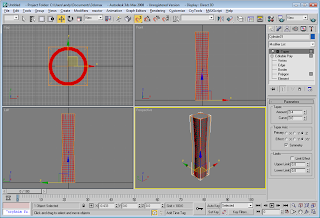 We now apply the 'Taper' Modifier which is under your 'Modify' list. We have used 0.4 for the amount and ticked the 'Symmetry' box to ensure the top and bottom of our skyscraper is tapered by the same amount.
We now apply the 'Taper' Modifier which is under your 'Modify' list. We have used 0.4 for the amount and ticked the 'Symmetry' box to ensure the top and bottom of our skyscraper is tapered by the same amount.Once your object is tapered right click on your cylinder and select 'Convert To/Convert to Editable Poly' exactly the same as last time.
Our object is now ready to be 'Greebled'
Step 4 Greeble
Select all your polygons again and on your ''Modify' tab scroll down and select 'Greeble'. Your skyscraper will be transformed from a dull cylinder to a slightly more futuristic building:
 There are a number of setting that can be tweaked using Greeble, the standard setting should be fine but feel free to change the extensions, densities and type until you are happy with the result.
There are a number of setting that can be tweaked using Greeble, the standard setting should be fine but feel free to change the extensions, densities and type until you are happy with the result.Step 5 Adding Detail
We can now add some quick detail to the roof by adding on 3 standard boxes:
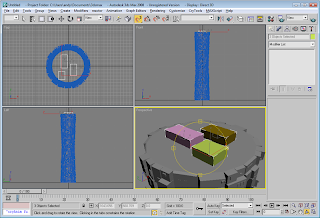 Once placed select all three boxes and click Greeble again:
Once placed select all three boxes and click Greeble again:
Greeble can be extremely useful, in little under 5 minutes a simply cylinder can be transformed:
 The next step of the tutorial will cover using Greeble to build a complete city in which to insert your own fantasy skyscrapers...
The next step of the tutorial will cover using Greeble to build a complete city in which to insert your own fantasy skyscrapers...See: Greeble a 3D City: Tutorial 2: The Cityscape
You can see our Fantasy City running in Crysis Game Engine via our Cities in Crysis: Sandbox Editor post.

A similar effect is done via python script in blender. It's called the discombobulator python script and now comes packaged with blender. I guess the author wanted to do what Greeble did, I didn't realize Greeble was first. It's a really nice tool to have. I've always imagined it being a great tool for creating the perfect star wars empire ships.
ReplyDeletehttp://www.nccn.net/~w_rosky/evan/evan/programs/discombobulator/index.html
You can set the "popout" objects to have some or no taper and how many children popouts are created.
Here's an example city.
http://uk.youtube.com/watch?v=6vrJ7PI3vzM
Cool.Good post.I like this blog.
ReplyDeleteJust want to know about the technique of developing a building in fast moving animation. Is there any plugin to show already developed mesh of building to construct as showing in timelapse.
ReplyDeleteBest Regards,
usman
hello...
ReplyDeletei just found some difficulties in installing the plug-in.. after lunch the 3dmax, it said that the plug-in cant be initialize.. y?
Thank you a lot for posting this tutorial!
ReplyDelete